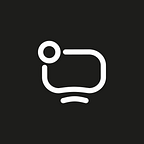What is Traefik and how to use it? Tutorial with Code Examples
What is Traefik? It’s a reverse proxy designed to work with Docker. It allows you to proxy services in containers in a very simple and declarative way. At first you might be intimidated by labels, but you will get used to it 🙂
Why Traefik and not nginx, for example? We think that Traefik is simpler to manage. It only uses docker=compose (instead of that plus nginx.conf with nginx), yet still fulfills its function.
With this Traefik tutorial, we will try to show you how to proxy sites and API in a few examples, automate getting certificates and even add some middleware (to add headers for example).
Please note that we use the hash symbol (#) in the code examples where we want to explain something.
To begin, we should create a traffic config:
# traefik.yml
# set log level
log:
level: DEBUG
# enable the dashboard with useful information
api:
dashboard: true
insecure: true
# providers: in our case that's what we proxy.
# at first we only need the Docker,
# here's how to proxy external services
providers:
docker:
# here's where you specify the network to add
# service to get it "picked up" by the traffic
network: traefik
# turn off "auto-scraping" of containers by traffic
# otherwise it will try to proxy all containers
exposedByDefault: false
# entry points are basically just ports that will access
# to Traefik and therefore to the services it proxies
entrypoints:
# this is the name of the entry point for regular http traffic, usually called
# http or web, but you can put anything in here
http:
# the number of entry port
address: :80
http:
# set up a redirect for all requests to the https entry point
redirections:
entryPoint:
to: https
scheme: https
permanent: true
# create a https entry point on port 443, usually called
# https or websecure
https:
address: :443
# ssl certificate resolvers: this is used to get certificates for domains.
# We have just one for now and later we will add another, called Wildcard Resolver
certificatesResolvers:
simple-resolver:
acme:
# acme challenge type, we need it so that letsencript can understand that this is our
# domain we need to specify the entry point on which the challenge will run
# more info about challenges here https://letsencrypt.org/docs/challenge-types/
httpchallenge:
entrypoint: http
# letsencript needs your email, it will send all sorts of information there,
# e.g. your certificate's about to go bad
email: me@example.com
# that's where Traefik will put the certificates, it's better to run volumetric
# that's what we'll do below
storage: /letsencrypt/acme.json
accesslog: true# Dockerfile
FROM traefik:v2.5.2
WORKDIR /traefik
COPY ./traefik.yml
CMD ["traefik"]
# docker-compose.yml
version: "3.8"
services:
traefik:
build: .
container_name: traefik
restart: always
ports:
# open ports for http, https, and dashboard of Traefik,
# the last one should not be exposed outside of your local network
# it will be accessible via ssh (see below)
- 80:80
- 443:443
- 127.0.0.1:8080:8080
volumes:
# traffic needs access to docker.sock to monitor the containers
- /var/run/docker.sock:/var/run/docker.sock:ro
# and here is the volumetric access to the certificates
- /data/letsencrypt:/letsencrypt
networks:
- traefik
# for the sake of example let's connect whoami, a simple service that displays
# information about the request in textual form
whoami:
image: "traefik/whoami"
restart: always
labels:
# enable Traefik for this container
- traefik.enable=true
# set Traefik network
- traefik.docker.network=traefik
# here is the fun part: adding a router and a rule for it
# in this case the router will be named whoami
# and will be available at example.com
# be sure to add the name of the router, it has to be
# be unique, in our case it is whoami (comes after
# traefik.http.routers.)
- traefik.http.routers.whoami.rule=Host(`example.com`)
# Set through which entry point the router will be accessible
- traefik.http.routers.whoami.entrypoints=https
# set certresolver
- traefik.http.routers.whoami.tls.certresolver=simple-resolver
# you don't actually have to specify the port explicitly
# traefik is able to figure out which port the service is listening on,
# It might happen that one container listens to several ports at the same time.
port listens to several # ports (e.g. rabbitMq does this), then you will
# to create several routers and specify explicitly several ports
- traefik.http.services.whoami.loadbalancer.server.port=80
networks:
- traefik
# and the networks
networks:
traefik:
external:
name: traefik
That’s it, now you can run it and be happy that you did.
If you want to poke the dashboard, you can do so by forwarding ports via ssh
ssh -L 8080:localhost:8080 root@example.com
and open localhost:8080 in the browser
Proxying external services
You know what this Traefik tutorial lacks? Information on external services!
Traefik can be used not only for services in Docker, but also for external services. It supports load balancing out of the box, i.e. if you have replicated service, you just specify all hosts and Traefik will do the rest.
To proxy external services (outside the Docker network) you need to add provider in traefik.yml
# traefik.yml# ...providers:docker:network: traefikexposedbydefault: false# add a file provider that will pull in data from# directory externalfile:directory: ./external
To proxy services on the local network, you must add a docker-host service, because localhost inside the container will point to the network of the container itself, not to the local network of the machine
# docker-compose.ymlversion: "3.8"services:# ...traefik:# ...networks:- traefik# add a shared network for the dockerhost and Traefik- localdocker-host:image: qoomon/docker-hostcap_add: [ "NET_ADMIN", "NET_RAW" ]restart: alwaysnetworks:- local# ...networks:traefik:external:name: traefiklocal:# DockerfileFROM traefik:v2.5.2WORKDIR /traefikCOPY ./traefik.yml# copy the folder with the external service configsCOPY ./externalCMD ["traefik"]
And also the config of the external service itself (place all configs in the external directory).
# external/example.ymlhttp:services:example-api:loadBalancer:servers:# if the service is on an external host,# we simply write ip or domain- url: "http://123.456.789.123:4716"example-web-client:loadBalancer:servers:# if it’s on localhost, then type in docker-host- url: "http://docker-host:8132"routers:example-web-client:entryPoints:- https# the web client will be accessible via any paths on the domain# web.example.comrule: "Host(`site.example.com`)"service: example-web-clienttls:certResolver: simple-resolverexample-api:entryPoints:- https# the api will only be available at site.example.com/api(.*)# no need to add any additional rules for the webserver# Traefik will route requests to /api,# this works just like a css specificityrule: "Host(`site.example.com`) && PathPrefix(`/api`)"service: example-apitls:certResolver: simple-resolver
Wildcard Certificates
Traefik can do this too! Let’s rewrite docker-compose.yml so that whoami is accessible by *.example.com.
First, we have to add wildcard-resolver to the traffic config.
# traefik.ymlcertificatesResolvers:# ...wildcard-resolver:acme:dnschallenge:# specify the dns provider, in this example it would be godaddy,# but Traefik knows how to work with others:# https://doc.traefik.io/traefik/https/acme/#dnschallengeprovider: godaddyemail: me@example.comstorage: /letsencrypt/acme.jso# docker-compose.ymlversion: "3.8"services:traefik:build: ./proxycontainer_name: traefikrestart: alwaysenvironment:# specify the api keys of our provider from the environment variables- GODADDY_API_KEY=${GODADDY_API_KEY}- GODADDY_API_SECRET=${GODADDY_API_SECRET}- GODADDY_POLLING_INTERVAL=10- GODADDY_PROPAGATION_TIMEOUT=300ports:- 80:80- 443:443- 127.0.0.1:8080:8080volumes:- /var/run/docker.sock:/var/run/docker.sock:ro- /data/letsencrypt:/letsencryptlabels:- traefik.enable=true- traefik.http.routers.api.entrypoints=httpnetworks:- local- traefikwhoami:image: "traefik/whoami"restart: alwayslabels:- traefik.enable=true- traefik.docker.network=traefik# change the rules for the router- traefik.http.routers.whoami.rule="Host(`example.com`) || HostRegexp(`{subdomain:.+}.example.com`)"- traefik.http.routers.whoami.entrypoints=https# set wildcard-resolver- traefik.http.routers.whoami.tls.certresolver=wildcard-resolver# domains on which the resolver will receive the certificates- traefik.http.routers.whoami.tls.domains[1].main=example.com- traefik.http.routers.whoami.tls.domains[1].sans=*.example.com- traefik.http.services.whoami.loadbalancer.server.port=80networks:- traefik# ...
Middlewares
Traefik allows you to create middleware and apply it on routers and even entry points!
For example, if you need to remove some service from search results, you can always just attach X-Robots-Tag: noindex, nofollow.
# docker-compose.yml# ...whoami:image: "traefik/whoami"reboot: alwayslabels:- traefik.enable=true- traefik.docker.network=traefik- traefik.http.routers.whoami.rule="Host(`example.com`) || HostRegexp(`{subdomain:.+}.example.com`)"- traefik.http.routers.whoami.entrypoints=https- traefik.http.routers.whoami.tls.certresolver=wildcard-resolver- traefik.http.routers.whoami.tls.domains[1].main=example.com- traefik.http.routers.whoami.tls.domains[1].sans=*.example.com- traefik.http.services.whoami.loadbalancer.server.port=80# Creating a middle-point software where# noindex is a title# headers are middleware types- "traefik.http.middlewares.noindex.headers.customresponseheaders.X-Robots-Tag=noindex, nofollow"# Adding our middleware to the router.- traefik.http.routers.whoami.middlewares=noindex@docker
You can have a number of middleware attached to your router, in which case they must be specified, separated by commas.
– “traefik.http.routers.whoami.middlewares=noindex@docker, something@docker, example@file”
Middlewares can be also applied not only to routers, but also on entire entry points. In that case you create a middleware in labels anyway, you can do it in Traefik itself.
# docker-compose.yml# ...traefik:# ...labels:- "traefik.enable=true"- "traefik.docker.network=traefik"- "traefik.http.routers.api.entrypoints=http"- "traefik.http.middlewares.noindex.headers.customresponseheaders.X-Robots-Tag=noindex, nofollow"# ...And add in middleware traefik.yml to the entrypoint# traefik.yml# ...entrypoints:http:address: :80http:redirections:entryPoint:to: httpsscheme: httpspermanent: truehttps:address: :443# add http middlewarehttp:middlewares:- "noindex@docker"# ...
Conclusion
This is our short tutorial on Traefik. We hope you learned something new or at least grasped the scope of how great and multi-functional Traefik is. We could be going on and on about Traefik but it’s better if you go and read their official documentation 🙂